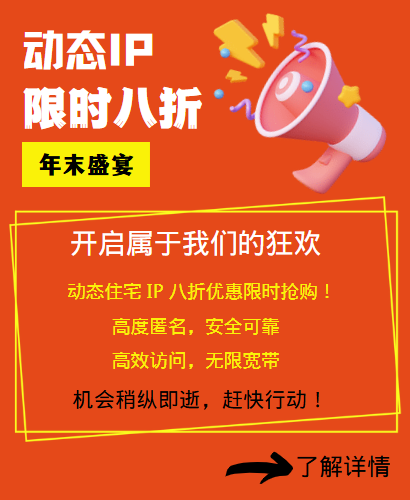Steps to configure a global HTTP proxy
If you want to set up a global HTTP proxy on your device so that all application and network requests go through a proxy server, you can configure it by following these steps:
Open your device settings
First, open your device settings, which are usually found in Settings or Network Settings.
Go to Network Settings
In your device settings, find the Network Settings option. This may be labeled "Wi-Fi," "Mobile Data," or "Network & Internet," depending on your device.
Find Proxy Settings
In Network Settings, find the Proxy Settings option. This is usually located in Advanced Settings or More Options, and you may need to scroll down to find the Proxy Settings.
Select Manual Proxy Configuration
In Proxy Settings, select Manual Proxy Configuration. This will allow you to manually enter the proxy server information, including the proxy server address and port number.
Enter Proxy Server Information
Enter the address and port number of your HTTP proxy server. Make sure you enter the correct information so that the device can connect to the proxy server.
Save the settings and test the connection
Once you have finished entering the proxy server information, save the settings and test the connection. Send a network request to ensure that all application and network requests go through the HTTP proxy server. You can verify that the proxy settings are effective by visiting a website or application.
By following the above steps to configure a global HTTP proxy, you can ensure that network requests on all devices go through the proxy server, achieving global proxy protection and anonymity.
Related Recommendations
- How to set a computer to access the Internet with static IP? Here are the detailed steps
- Apple mobile phone set up static IP tutorial, what is the role of long-term IP agents?
- How to change the IP address of a computer: It is actually very simple to follow these steps
- How to set up a computer to access the Internet with dynamic IP? What is the use of dynamic proxy IP?
- How to set up proxy IP in Edge Browser: Detailed Tutorial
- Build an IP proxy server with multiple IP servers: Provide stable and flexible proxy services
- How to change the IP address of a router: This setting can easily optimize the network
- Mobile version free domestic IP agent
- How to turn off global proxy settings
- Solve the IP restriction problem and no longer worry about "blocking access"!