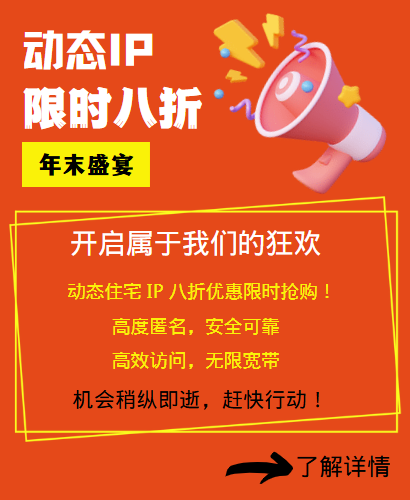Setting up a proxy server in Firefox: hiding IP addresses and protecting privacy
Setting up a proxy server in Firefox can help users hide their IP addresses and protect their privacy. Let's learn how to set up a proxy server in Firefox to provide more options and protection for your web browsing.
1. Open Firefox settings
First, open your Firefox browser, click the menu button in the upper right corner, select "Options" or "Settings" to enter the browser settings page.
2. Enter network settings
On the browser settings page, select "Privacy and Security" or "Advanced", find "Network Settings" or "Proxy Settings", and click to enter the network settings page.
3. Configure the proxy server
On the network settings page, find the "Manual Proxy Configuration" or "Proxy Server" option, and enter the proxy server address and port number. You can choose different types of proxy servers, such as HTTP proxy, SSL proxy, etc., and configure them as needed.
4. Verify the proxy settings
After completing the configuration of the proxy server, you can click the "Apply" or "Save" button, and then open a web page for testing to verify whether the proxy settings are effective. If everything goes well, your network request will be forwarded through the proxy server, hiding the real IP address.
5. Advanced settings and authentication
If your proxy server requires a username and password for authentication, you can enter the corresponding authentication information in the advanced settings. Make sure the authentication information of the proxy server is correct to ensure the smooth connection of the proxy.
Through the above steps, you can successfully set up a proxy server in Firefox and realize functions such as IP address hiding. I hope these instructions can help you make better use of proxy servers, protect personal privacy and security, and expand the scope of network access.
Related Recommendations
- Build an IP proxy server with multiple IP servers: Provide stable and flexible proxy services
- How to set up an HTTP proxy server on iPhone or iPad
- How to set a computer to access the Internet with static IP? Here are the detailed steps
- How to turn off global proxy settings
- Solve the IP restriction problem and no longer worry about "blocking access"!
- How to change the IP address of a router: This setting can easily optimize the network
- Browser High-Speed Proxy IP: Detailed Selection and Usage Guide
- Apple mobile phone set up static IP tutorial, what is the role of long-term IP agents?
- http global proxy: how to set up a stable connection
- How to set up the Firefox proxy server? Just these few steps are easy to get done