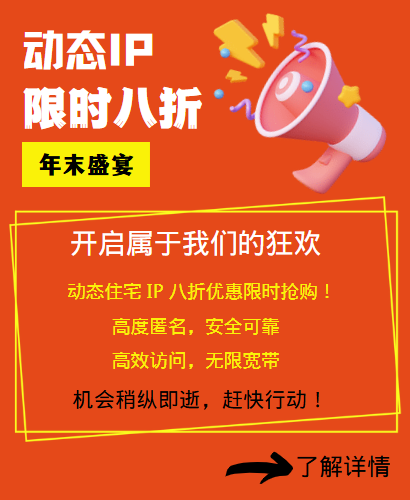Changing the IP Address on Your Router: Optimizing Your Network Settings
Changing your router's IP address can help you optimize your network settings, troubleshoot network connectivity issues, or implement a specific network configuration. Here are some simple steps to guide you on how to change the IP address on your router.
Step 1: Log in to your router's admin interface
1. Open your browser, type in the router's default gateway IP address (usually 192.168.1.1 or 192.168.0.1) and press Enter.
2. Enter your router's username and password to log in. If you haven't changed the default credentials, the username is usually "admin" and the password is blank or "admin."
Step 2: Find LAN Settings
1. In the router's admin interface, find "LAN Settings" or a similar option, usually found under "Network Settings" or "LAN Settings."
2. On the LAN Settings page, you can see the current router's IP address, subnet mask, and more.
Step 3: Change your router's IP address
1. On the LAN Settings page, find the "IP Address" or "LAN IP Address" option and click Edit or Modify.
2. Enter the new IP address and subnet mask you want to set. Make sure the new IP address does not conflict with other devices on your network.
3. After confirming the settings, save the changes and wait for the router to restart.
Step 4: Check the IP address change
1. After the change is completed, you can enter the "ipconfig" command in the router management interface or through the command prompt (CMD) to check whether the new router IP address is effective.
2. Reconnect your device to the network and make sure that the device can access the Internet normally.
With the above steps, you can successfully change the IP address on the router, optimize network settings, solve network connection problems or implement specific network configurations. Please make sure to be cautious when changing the IP address to avoid affecting network connectivity and device communication.
Related Recommendations
- How to set up an HTTP proxy server on iPhone or iPad
- How to change IP in a virtual machine?
- How to change the IP address of a computer: It is actually very simple to follow these steps
- Browser High-Speed Proxy IP: Detailed Selection and Usage Guide
- Build an IP proxy server with multiple IP servers: Provide stable and flexible proxy services
- How to turn off global proxy settings
- How to set up a computer to access the Internet with dynamic IP? What is the use of dynamic proxy IP?
- Solve the IP restriction problem and no longer worry about "blocking access"!
- Mobile version free domestic IP agent
- http global proxy: how to set up a stable connection