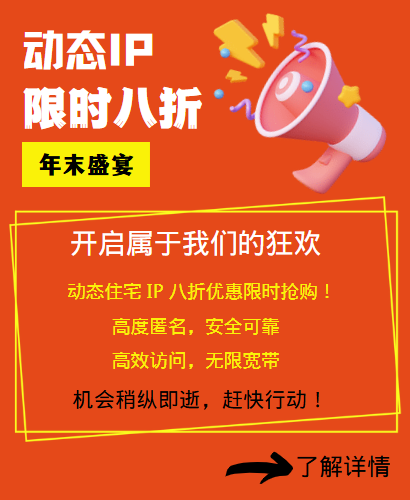Setting the proxy server port: Simple steps to configure network connection
Setting the proxy server port is a common network configuration method that helps users set and adjust proxy connections. Let's learn how to set the proxy server port so that you can manage network connections and protect privacy more flexibly.
1. Open network settings
First, open the application or device where you need to set the proxy server port and enter the network settings page. This can be the network settings option of the browser, operating system, or specific application.
2. Find the proxy server settings
In the network settings page, find the proxy server settings option. This can usually be found in the advanced options of the network settings or the proxy settings. Click to enter the proxy server settings page.
3. Enter the proxy server address and port number
In the proxy server settings page, you will see an input box asking you to enter the proxy server address and port number. In the port number input box, enter the proxy server port number you want to set. Common proxy server port numbers include 80, 8080, 3128, etc.
4. Save settings
After entering the proxy server address and port number, make sure the information is entered correctly. Then click the "Save" or "Apply" button to save your proxy server port settings. The system or application will automatically apply these settings to make the proxy connection effective.
5. Test the proxy connection
To verify whether the proxy server port settings are effective, you can open a web page or application for testing. If the proxy connection is successful, your network request will be forwarded through the specified proxy server port, hiding the real IP address.
With the above simple steps, you can easily set the proxy server port and realize the configuration and management of network connections. I hope these instructions can help you make better use of proxy servers, protect personal privacy and security, and achieve flexible control of network connections.
Related Recommendations
- How to set up an HTTP proxy server on iPhone or iPad
- How to change the IP address of a router: This setting can easily optimize the network
- How to remove the network proxy server? How to quickly deactivate different devices?
- Basic learning on web crawlers, Xiaobai 98IP will accompany you to advance
- Full process of HTTP tunnel proxy IP setting
- Setting up steps for overseas iPhone HTTP proxy
- How to change the IP address of a computer: It is actually very simple to follow these steps
- Quick start guide to using proxy IP after purchase
- How to use proxy IP with Goland?
- PS4 Network Setup Proxy Server Configuration Tutorial