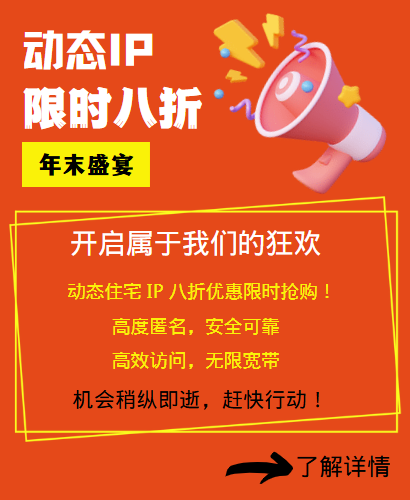After using a proxy IP, many users will find that the network experience has improved, but when it is necessary to restore the original network settings, many people may be confused. This article will introduce in detail how to restore the original settings after setting up a proxy IP, and provide some practical suggestions to help users better manage network configurations.

1. Basic concepts of proxy IP
Proxy IP is a way to access the Internet through an intermediate server. Users can use proxy servers to hide their real IP addresses, protect privacy, or bypass geographical restrictions. But in some cases, users may need to restore to the original network settings, such as after using a proxy or when encountering network problems.
2. The importance of restoring the original settings
Restoring the original settings is essential to ensure the stability and security of the network. Although using a proxy IP brings convenience, long-term dependence may cause unstable connections, slow access speeds, and other problems. Restoring the original settings in time can ensure the normal operation of the network environment.
3. Steps to restore the original settings
3.1 Windows system
For Windows users, the steps to restore the original settings are relatively simple:
1. Open the Network and Sharing Center:
- Find the network icon in the lower right corner of the desktop, right-click, and select "Open Network and Sharing Center".
2. Change adapter settings:
- Click "Change adapter settings" in the left menu.
3. Select network connection:
- Find the network connection currently in use (such as Ethernet or wireless network), right-click and select "Properties".
4. Access Internet Protocol Version 4 (TCP/IPv4):
- In the Properties window, find "Internet Protocol Version 4 (TCP/IPv4)" and double-click to open.
5. Restore default settings:
- Select "Automatically obtain an IP address" and "Automatically obtain DNS server address", then click "OK" to save the settings.
6. Restart network connection:
- Close all windows and restart the computer or network connection to ensure that the changes take effect.
3.2 macOS system
For macOS users, the steps are as follows:
1. Open System Preferences:
- Click the Apple logo in the upper-left corner of the screen and select "System Preferences".
2. Enter network settings:
- In System Preferences, find and click "Network".
3. Select network interface:
- Select the network interface currently in use (such as Wi-Fi or Ethernet) in the list on the left.
4. Configure TCP/IP:
- Click "Advanced" and select the "TCP/IP" tab.
5. Restore default settings:
- Set "Configure IPv4" to "Use DHCP" and click "OK".
6. Apply changes:
- Click "Apply" to save the settings and restart the network connection.
3.3 Mobile devices
For iOS and Android devices, the steps to restore the original settings are also simple:
- iOS devices:
1. Open "Settings".
2. Select "Wi-Fi" and find the network you are currently connected to.
3. Tap the information icon (i) and select "Configure IP".
4. Set to "Automatic".
- Android devices:
1. Open "Settings".
2. Select "Network & Internet".
3. Tap "Wi-Fi" and find the network you are currently connected to.
4. Select "Modify network" and change the IP settings to "DHCP".
4. Advantages of using 98IP
When choosing a proxy IP service, 98IP is a trustworthy brand. It provides high-quality proxy IPs to ensure that users can get better connection speed and stability when using proxies. However, after using the proxy IP, it is equally important to restore the original settings in time to ensure the normal operation of the network.
5. Common problems and solutions
5.1 Unable to restore the original settings
If you still encounter network problems after restoring the factory settings, it is recommended to check whether the network card driver needs to be updated, or try to reset the network settings.
5.2 Proxy IP settings do not take effect
In some cases, the proxy IP settings may not take effect. In this case, you can try to restart the computer or network device to ensure that all changes have been applied.
5.3 Frequent need to change proxies
If you find yourself frequently needing to change proxy IPs, it may be because the proxy service you are using is not stable enough. Choosing high-quality proxy services such as 98IP can reduce the occurrence of this situation.
6. Summary
Restoring the original network settings is an essential step after using the proxy IP. With simple operations, Windows, macOS, and mobile device users can easily restore the original network settings. In addition, choosing a high-quality proxy service, such as 98IP, will provide users with a better network experience. I hope this article can help you smoothly restore your network settings and enjoy a more stable network connection.
Related Recommendations
- What impact will the instability of overseas HTTP servers have? How to avoid it?
- Solving common Pinterest marketing challenges
- How to virtual location on mobile phone TikTok?
- How to manage the proxy IP pool?
- U.S. Residential IP: Virtual Reality, a powerful tool for accessing overseas
- SEO optimization: The role of agent IP in keyword ranking
- How should cross-border e-commerce detect the purity of IP addresses?
- How to collect data from e-commerce websites and cooperate with socks5 proxy IP?
- Residential IP versus computer room IP: Which is more suitable for your business needs?
- What is the difference between IPv4 and IPv6?