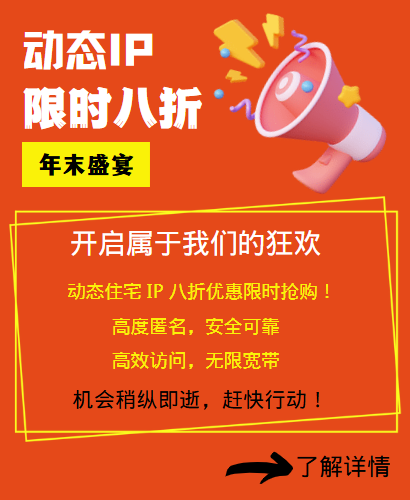In data capture and crawler applications, in order to avoid IP blocking and improve the success rate and efficiency of data capture, using proxy IP is a common and effective strategy. As a stable and reliable proxy IP service provider, 98IP provides rich and high-quality proxy IP resources. This article will introduce in detail how to set up 98IP proxy IP in Octopus data capture software to help you better collect data.
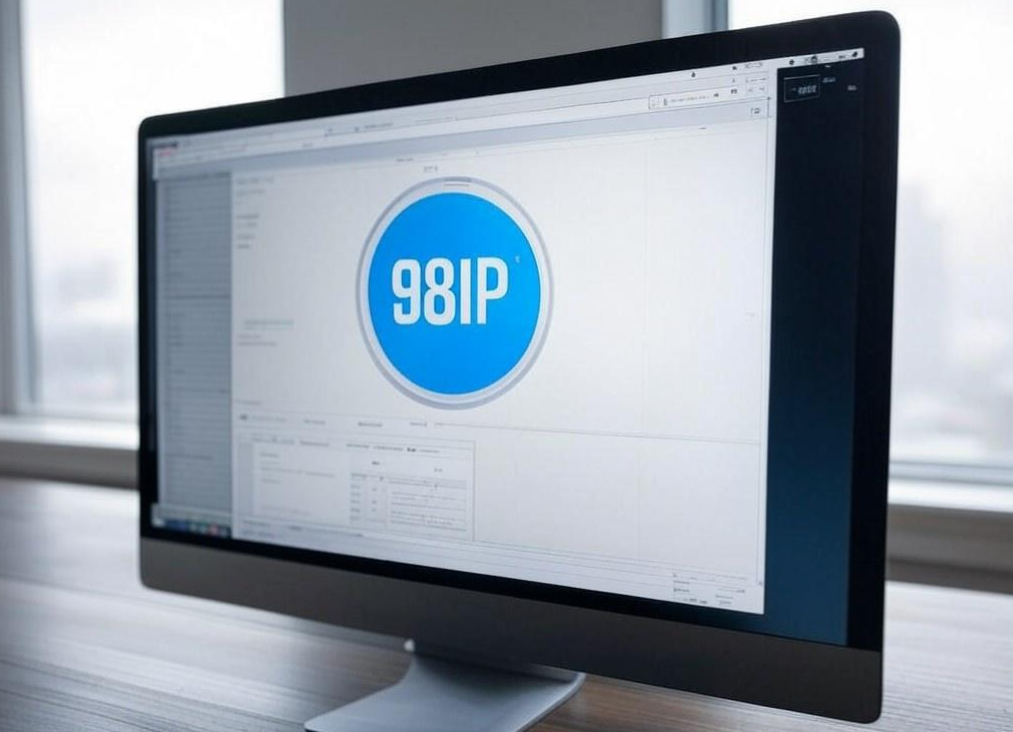
I. Preparation
1.1 Get 98IP proxy IP resources
Step 1: Visit the official website of 98IP
First, you need to visit the official website of 98IP (https://en.98ip.com) and register an account.
Step 2: Select and purchase a proxy IP package
On the 98IP website, you can choose a proxy IP package that suits your needs, including static IP and dynamic IP. According to your budget and data crawling needs, choose a suitable package and purchase it.
Step 3: Get proxy IP information
After the purchase is successful, you will see the proxy IP information you purchased in the background management interface of 98IP, including IP address, port number, username and password (if verification is required).
1.2 Learn about Octopus data crawling software
Make sure you have installed Octopus data crawling software and are familiar with its basic operations. If you have not installed it yet, you can download and install it from Octopus' official website.
II. Set 98IP proxy IP in Octopus
2.1 Open Octopus software
Start Octopus data crawling software and log in to your account.
2.2 Enter the task editing interface
Step 1: Create or open a task
In the main interface of Octopus, you can choose to create a new task or open an existing task.
Step 2: Enter Advanced Options
In the task editing interface, find and click "Advanced Options" or a similar button to enter the advanced settings.
2.3 Configure Proxy IP
Step 1: Select Proxy Settings
In Advanced Options, find the "Network Settings" or "Proxy Settings" section.
Step 2: Enter 98IP Proxy Information
Depending on your proxy IP type (HTTP or SOCKS), select the corresponding proxy type and enter the proxy IP address and port number obtained from 98IP. If the proxy requires authentication, you also need to enter the username and password.
Step 3: Save Settings
After entering the proxy information, make sure to click the "Save" or "Apply" button to make the settings take effect.
2.4 Test Proxy IP
Step 1: Run the task
After configuring the proxy IP, you can try to run the task to see if it can successfully bypass the IP blocking.
Step 2: Check the log
While the task is running, you can check the log output of Octopus to check if there is any error information about the proxy IP. If there is an error message, it may be that the proxy IP is unavailable or misconfigured. You need to recheck and configure the proxy IP.
2.5 Adjustment and Optimization
Step 1: Replace the proxy IP
If you find that a proxy IP is not working properly, you can try to replace other proxy IPs obtained from 98IP.
Step 2: Increase the number of proxies
In order to improve the efficiency of data crawling, you can configure multiple proxy IPs obtained from 98IP, and Octopus will automatically rotate these proxies.
Step 3: Clean up invalid proxies regularly
Over time, some proxy IPs may become invalid or blocked. Therefore, you need to clean up these invalid proxies regularly to ensure that your proxy IP list is always valid.
III. Precautions
3.1 Comply with laws and regulations
When using proxy IPs for data crawling, please ensure that you comply with relevant laws and regulations and the website's usage agreement, and do not conduct malicious attacks or infringe on others' privacy.
3.2 Reasonable use of resources
Please use the proxy IP resources provided by 98IP reasonably to avoid excessive use or abuse that may cause IP to be blocked. At the same time, you must also respect the usage rules of Octopus software and do not violate the rules.
IV. Summary
Through the above steps, you can successfully set up 98IP proxy IP in Octopus data crawler software, thereby bypassing IP blocking and improving the success rate and efficiency of data crawling.
Related Recommendations
- The gospel in studying abroad life: The advantages of residential agents
- Python3 Selenium enables efficient configuration of Chrome proxy IP
- Keyword ranking monitoring: Static residential IP achieves accurate regional positioning
- AI model training: How to use proxy IP to efficiently obtain diverse data?
- How to use proxy IP for cross-border e-commerce to select products
- TikTok Live Broadcast Risk Control Upgrade: How to avoid accounts being restricted or blocked?
- How to remove duplicate proxy IP addresses during crawler collection?
- Amazon multi-site operation: Proxy IP enables flexible switching of IP addresses
- Support TikTok multi-account operations: Why choose professional network services
- Tailor Your Internet Access with 98IP Home Residential IPs