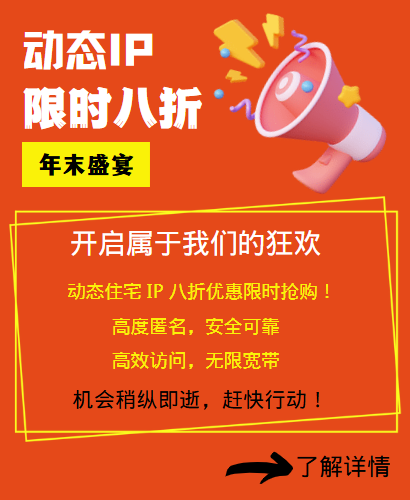When using Git for code management, sometimes you need to access the remote repository through a proxy server for better version control. This article will introduce how to use Git to set up an HTTP proxy so that you can manage your code smoothly.
What is an HTTP proxy?
An HTTP proxy is a network proxy service that allows clients to access Internet resources through a proxy server. When a client requests to access a website, the request is sent to the proxy server, which forwards the request to the target website and returns the response to the client. By using an HTTP proxy, the client can protect its IP address, increase access speed, and access websites, etc.
Does Git support HTTP proxies?
Yes, Git supports HTTP proxies. When using Git for code management, if your network environment requires an HTTP proxy to access the remote repository, then you need to set up an HTTP proxy for Git.
How to set up an HTTP proxy?
Setting up an HTTP proxy in Git is very simple. You only need to enter the following command in the command line:
```
$ git config --global http.proxy http://proxy.example.com:8080
```
Where, `http://proxy.example.com:8080` is your HTTP proxy server address and port number.
If your proxy server requires username and password authentication, you can modify the command to:
```
$ git config --global http.proxy http://username:password@proxy.example.com:8080
```
Where, `username` and `password` are your username and password on the proxy server respectively.
If you want to cancel the HTTP proxy that has been set, you can use the following command:
```
$ git config --global --unset http.proxy
```
How to test whether the HTTP proxy is set successfully?
If you want to test whether the HTTP proxy has been successfully set up, you can use the following command:
```
$ git config --global --get http.proxy
```
This command will return the HTTP proxy address and port number you currently set. If the result returned is the same as the address and port number you set, it means that the HTTP proxy has been successfully set up.
In addition, you can also use the following command to test whether the remote repository can be accessed normally:
```
$ git clone https://github.com/example/repo.git
```
Where, `https://github.com/example/repo.git` is the address of the remote repository you want to clone. If the clone is successful, it means that you have successfully set up the HTTP proxy.
Summary
Through the introduction of this article, I believe everyone has understood how to set up an HTTP proxy in Git. In actual development, if your network environment requires an HTTP proxy to access the remote repository, then be sure to follow the steps described in this article to set it up so that you can smoothly manage the code.
Related Recommendations
- How can short-acting IP proxies help users solve network problems?
- Overseas News IP Agents Help Mailbox Batch Registration
- IP address blocked? Practical tips for quickly replacing IP
- What is the role of game agent IP?
- How to manage the proxy IP pool?
- What is the reason for Facebook Live Broadcast's current restriction? Is it the IP address?
- When using proxy IP modifiers for data collection, ensuring data security is crucial
- Prediction of future development trend of proxy IP technology
- What channel is the best way to find an IP agent?
- Can http agents play games?