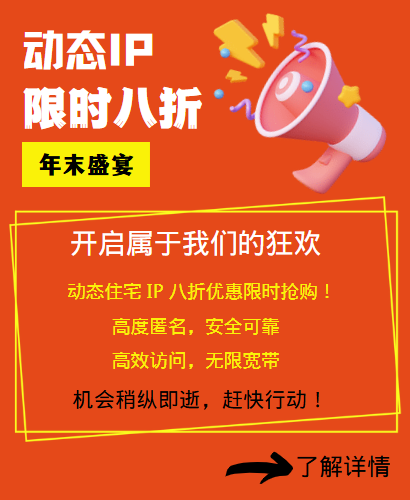In the Windows 11 operating system, setting up a SOCKS5 proxy is an effective way to improve network security and privacy protection. SOCKS5 proxy not only enhances security by encrypting data transmission, but also protects the user's real IP address, preventing data leakage and identity tracking. This article will detail the steps to set up a SOCKS5 proxy in Windows 11 and the benefits after setting it up.
1. Steps to set up a SOCKS5 proxy
1. Find a reliable SOCKS5 proxy server: First, users need to find a reliable SOCKS5 proxy server and obtain its IP address and port number. Make sure that the selected proxy server has stable performance and a good security record.
2. Open Windows 11 settings: Click the Start menu and select the "Settings" icon or use the shortcut keys Win + I to open the Settings application.
3. Enter the Network and Internet settings: In the Settings window, click the "Network and Internet" option to enter the network configuration interface.
4. Configure proxy settings: In the "Network and Internet" window, select the "Proxy" option in the left menu. Under the "Proxy" tab, find the "Manually set up a proxy server" section.
5. Enable SOCKS5 proxy: Open the SOCKS proxy settings, find the "Use proxy server" switch, and switch it to on. Enter the IP address of the SOCKS5 proxy server in the "Address" field and the corresponding port number in the "Port" field.
6. (Optional) Set authentication: If the SOCKS5 proxy server requires a username and password for authentication, enter this information in the corresponding fields.
7. Save settings: Click the "OK" or "Save" button to save the proxy settings.
2. Benefits of setting up a SOCKS5 proxy
1. Enhanced security: SOCKS5 proxy effectively prevents data from being stolen or tampered with during transmission by encrypting data transmission. This encryption mechanism ensures the integrity and confidentiality of user data and reduces the risk of network attacks.
2. Protect privacy: SOCKS5 proxy can protect the user's real IP address, making network requests appear to be sent from the proxy server. This helps protect the user's privacy and prevents websites from tracking users' browsing history or performing other forms of user identification.
3. Solve network problems: In some areas or network environments, there may be access problems to certain websites or services. Using a SOCKS5 proxy can help users solve these problems and access content.
4. Accelerate network connections: SOCKS5 proxy servers can cache frequently visited website content, reduce request time, and thus increase network speed. In addition, by optimizing routing and reducing redundant steps in data transmission, SOCKS5 proxies can further accelerate network connections.
In summary, setting up a SOCKS5 proxy in Windows 11 can bring many benefits, including enhancing network security, protecting privacy, solving network problems, and accelerating network connections. Users only need to follow the above steps to configure and easily enjoy the convenience and advantages brought by SOCKS5 proxy.
Related Recommendations
- What is transit IP? What is the specific role of transferring IP?
- Leveraging agents in financial services: revolutionizing banking and finance
- Residential IP Agents: The New Key to Unlock the Online World
- TikTok Live Broadcast Risk Control Upgrade: How to avoid accounts being restricted or blocked?
- What is the Socks5 protocol?
- Basic principles of crawler data collection and proxy IP
- SEO optimization: The role of agent IP in keyword ranking
- How to apply proxy IP in questionnaires? Why do we need http proxy ip for market research?
- Do you need to use proxy IP?
- Why is using static IP proxies more advantageous in TikTok account maintenance?