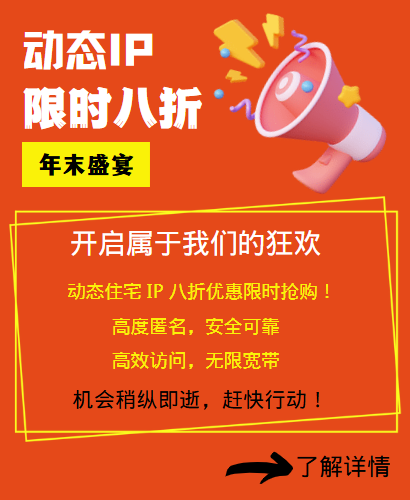In daily life, we often need to surf the Internet through computers, and in order to ensure the stability and security of network connections, static IP addresses are a good choice. So, how to set a static IP address? Here are the specific steps for you.
First, we need to open the "Control Panel" interface of the computer. In the "Control Panel", we can find the "Network and Sharing Center" option and click to enter.
In the "Network and Sharing Center" interface, we can see the network status of the current computer and the name of the connected network. Here, we need to click the "Change Adapter Settings" option on the left.
Next, we can see all the network adapters connected to the current computer. Here, we need to find the network adapter in use, right-click the adapter, and select "Properties" in the pop-up menu.
In the "Properties" interface, we can see the various protocols and services used by the current network adapter. Here, we need to find the "Internet Protocol Version 4 (TCP/IPv4)" option and double-click to open it.
In the "Internet Protocol Version 4 (TCP/IPv4) Properties" interface, we can see the type of IP address used by the current computer. Here, we need to select "Use the following IP address" and fill in the static IP address, subnet mask, default gateway and DNS server address.
After filling in, click the "OK" button to save the settings. At this point, we have successfully set the static IP address.
It should be noted that when setting the static IP address, we need to make sure that the address filled in matches the current network environment. Otherwise, it may cause an inability to connect to the network or other network problems.
In summary, the steps for setting a static IP Internet access on a computer are as follows:
1. Open the "Control Panel" interface of the computer;
2. Enter the "Network and Sharing Center" option;
3. Click the "Change Adapter Settings" option on the left;
4. Find the network adapter in use, right-click the adapter, and select "Properties" in the pop-up menu;
5. Find the "Internet Protocol Version 4 (TCP/IPv4)" option and double-click to open it;
6. Select "Use the following IP address" and fill in the static IP address, subnet mask, default gateway and DNS server address;
7. Click the "OK" button to save the settings.
The above are the detailed steps for setting up a static IP on your computer to access the Internet. I hope it will be helpful to you.
Related Recommendations
- What are the functions of the http proxy IP tool? How to set the proxy IP address for mobile phone software?
- How to change the IP address of a router: This setting can easily optimize the network
- Browser High-Speed Proxy IP: Detailed Selection and Usage Guide
- How to change the IP address of a computer: It is actually very simple to follow these steps
- How to turn off global proxy settings
- How to set up a computer to access the Internet with dynamic IP? What is the use of dynamic proxy IP?
- Solve the IP restriction problem and no longer worry about "blocking access"!
- http global proxy: how to set up a stable connection
- Mobile version free domestic IP agent
- How to set up proxy IP in Edge Browser: Detailed Tutorial