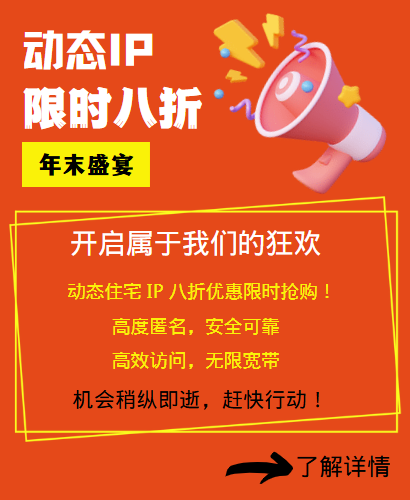Step 1: Open Settings
First, you need to open Settings on your iPhone or iPad. On the home screen, tap the "Settings" icon, which will take you to the device settings page.
Step 2: Select Wi-Fi
In the device settings page, select the "Wi-Fi" option. This will display a list of available Wi-Fi networks.
Step 3: Select a network
In the Wi-Fi network list, select the network you want to connect to. Then, in the network details page, scroll down and find the "HTTP Proxy" option.
Step 4: Configure the proxy server
Under the "HTTP Proxy" option, select "Manual". This will open a new page that allows you to manually configure the HTTP proxy server.
In this page, you need to enter the IP address and port number of the HTTP proxy server. If you don't know this information, you can ask your network administrator or service provider for help.
Step 5: Save settings
Once you have entered the IP address and port number of the HTTP proxy server, tap the "Save" button. You can then return to the Wi-Fi network list page and connect to the network.
Now, you have successfully set up the HTTP proxy IP server on your iPhone or iPad. Whenever you connect to this network, your devices will use this proxy server for internet access. This will help protect your privacy and improve your network security.
Related Recommendations
- How to change the IP address of a computer: It is actually very simple to follow these steps
- How to set up a computer to access the Internet with dynamic IP? What is the use of dynamic proxy IP?
- http global proxy: how to set up a stable connection
- Build an IP proxy server with multiple IP servers: Provide stable and flexible proxy services
- Browser High-Speed Proxy IP: Detailed Selection and Usage Guide
- What are the functions of the http proxy IP tool? How to set the proxy IP address for mobile phone software?
- How to change the IP address of a router: This setting can easily optimize the network
- How to change IP in a virtual machine?
- How to turn off global proxy settings
- Apple mobile phone set up static IP tutorial, what is the role of long-term IP agents?