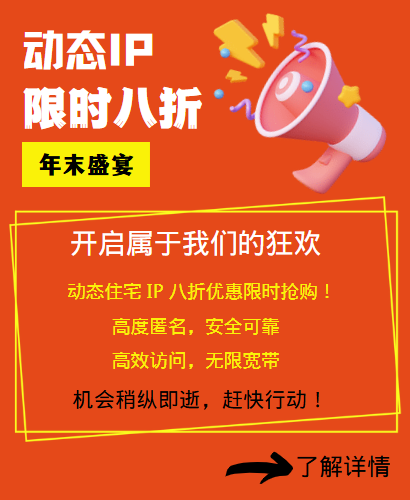In Win11 system, there are several ways to query IP address:

Query through settings
Press the [Win + X] key combination on the keyboard, or right-click the [Windows Start Logo] on the taskbar, and select [Settings] in the right-click menu item that opens.
In the left sidebar of the Windows Settings window, click [Network and Internet], and find and click [Properties] on the right.
Under the current path "Network and Internet> Ethernet", you can view [IPv4 Address], which is the LAN IP address.
Query using the command prompt
Press the [Win+R] key to start the run box, enter "cmd", and press Enter to open the command prompt window.
In the command prompt, enter "ipconfig" and press Enter to view the IPv4 address of the current network connection.
If you enter "ipconfig /all" and press Enter, you can view more detailed network configuration information, including IPv4 address, subnet mask, default gateway, DNS server, etc.
Query through the control panel
Open the "Control Panel" and click "Network and Internet".
Click "View network status and tasks".
Click "Change adapter settings".
Right-click the currently connected network and select "Status".
Find the "IPv4 Address" column in the pop-up "Details" to view the current IP address.
Related Recommendations
- What is the role of http proxies?
- Agent IP: A powerful network assistant for enterprise development
- What are the methods to build residential IP?
- How to test and evaluate the actual effect of agent IP
- Keyword ranking monitoring: Static residential IP achieves accurate regional positioning
- How to help Telegram's precise community expansion and interaction enhancement
- Will the extracted IP be automatically changed and used after it has been set into the software?
- TikTok Traffic Cheats: Practical Tips for Creating Popular Videos
- Exclusive customization: Create an agent IP solution that meets your business needs
- Tips for selecting dynamic proxy IP pools: The key to successful crawler